Invoicing is a very important part of any business. It helps you keep track of your expenses, and it also allows you to get paid for the work that you do. You can easily create invoices from within the system.
In this article, we will cover how to create, edit, discount, add taxes, and send your invoice(s).
Overview
You can now send invoices to your customers/clients using the products that you have created in your account.
Please Note: If you are using invoicing without Stripe Connect.
Limitation to using invoicing without Stripe Connect: the user will need to manually record the payments.
How to create a new invoice
- Go to the Payments tab and click on the invoice tab.
- Click on the button "New" and start creating a new invoice.
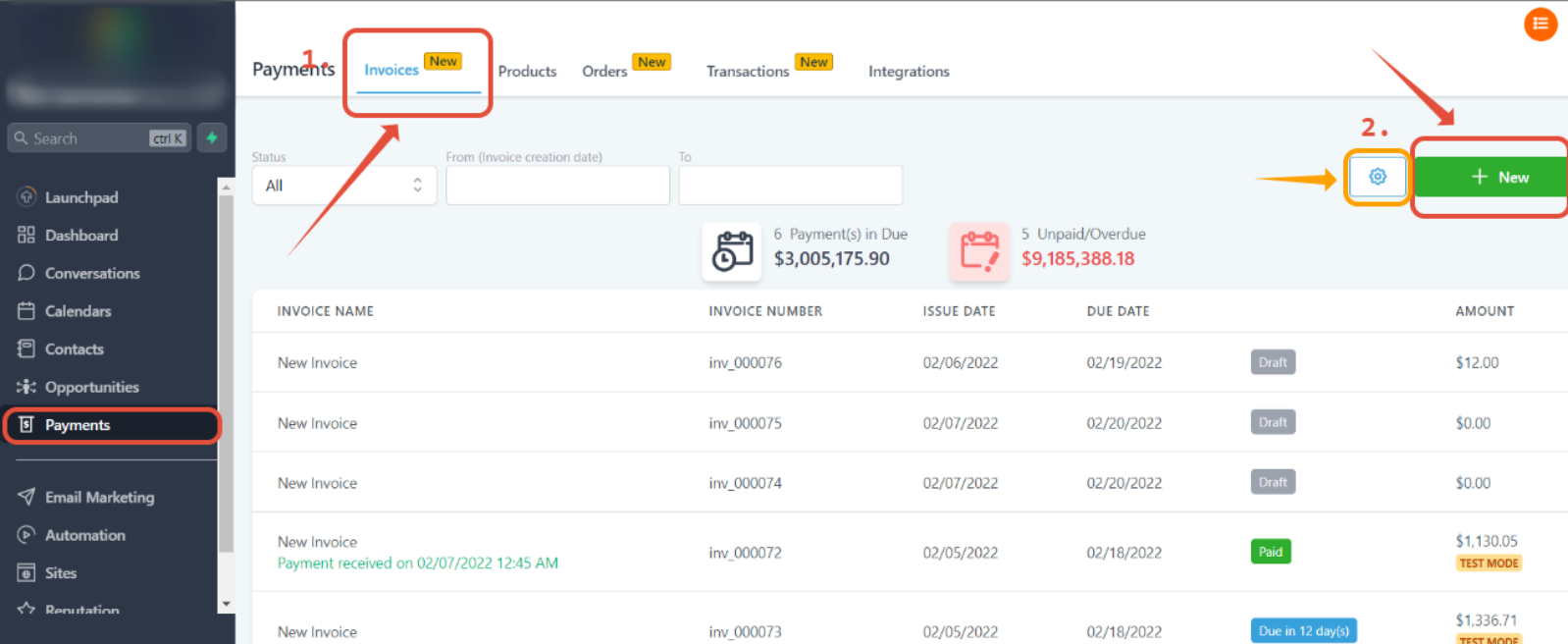
Note: Add Global terms of service/notes by clicking on the gear wheel icon (orange arrow) next to the "+ New" button.
How to edit your invoice info
- Edit the “from info” by clicking on the text, which will allow you to edit that information.

- You can change the image by clicking on it. This will open up the media library where you may choose or upload a new image from there.
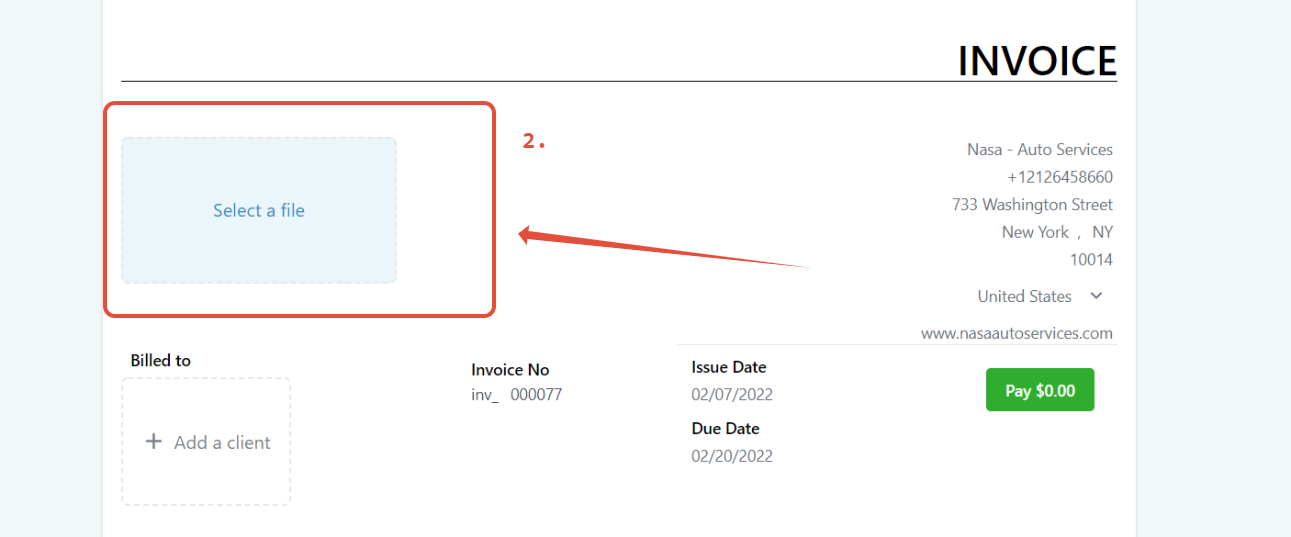
- Add the client and edit the Invoice number, Issue, and Due dates.
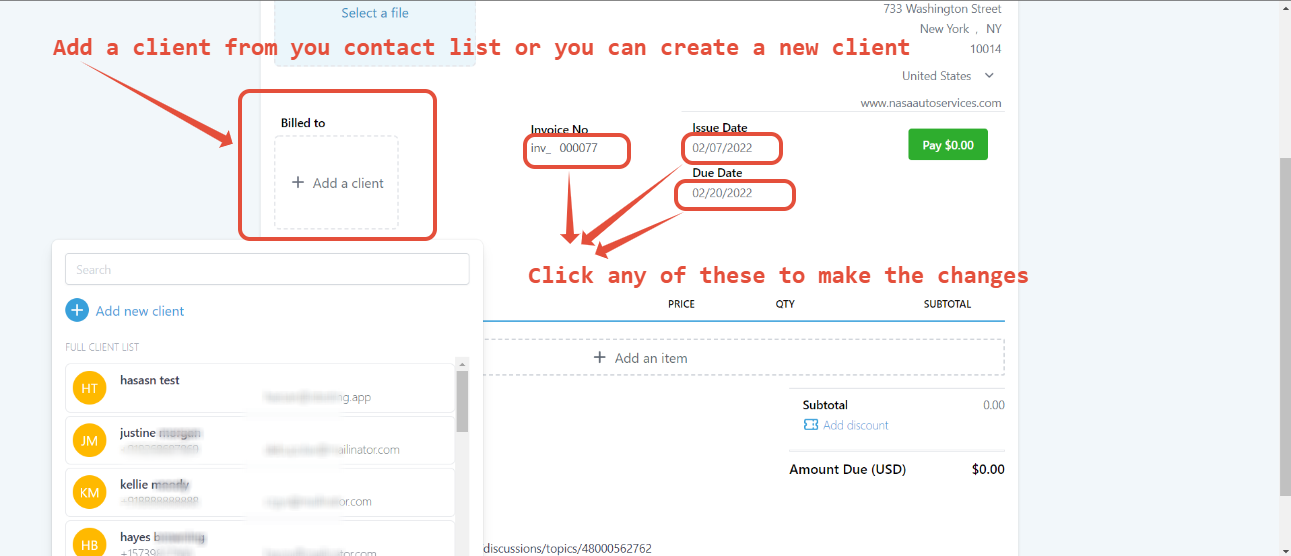
- Click "add an item" to add the products that you have created on your products tab.
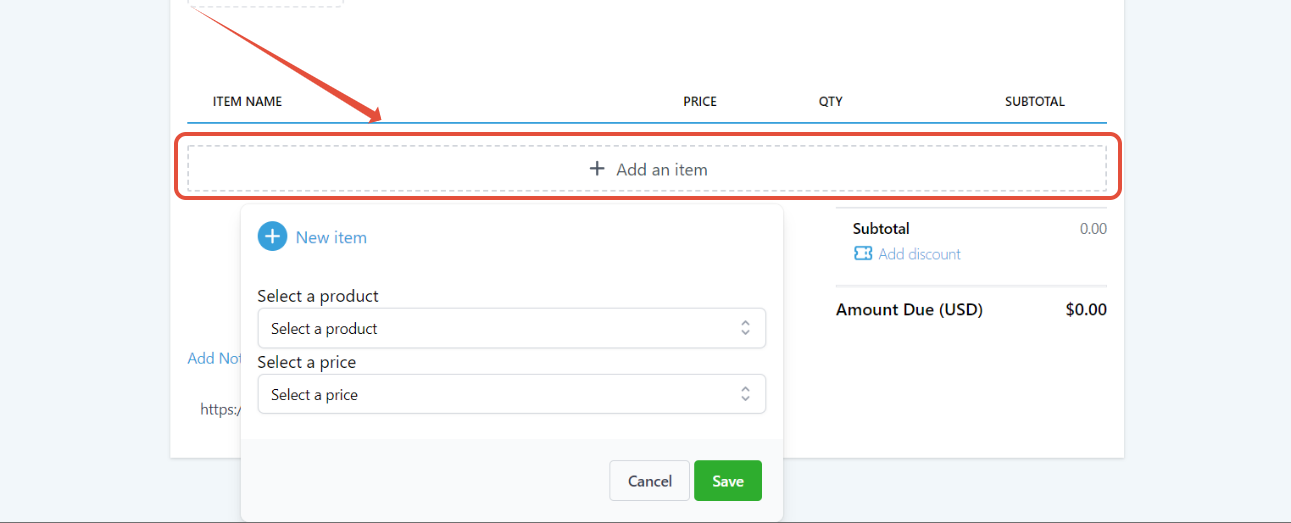
- Once you add the product, it will allow you to edit the price and quantity as well.

How to add taxes to your invoice
- Click on Tax Settings…

- Click on Add Tax.
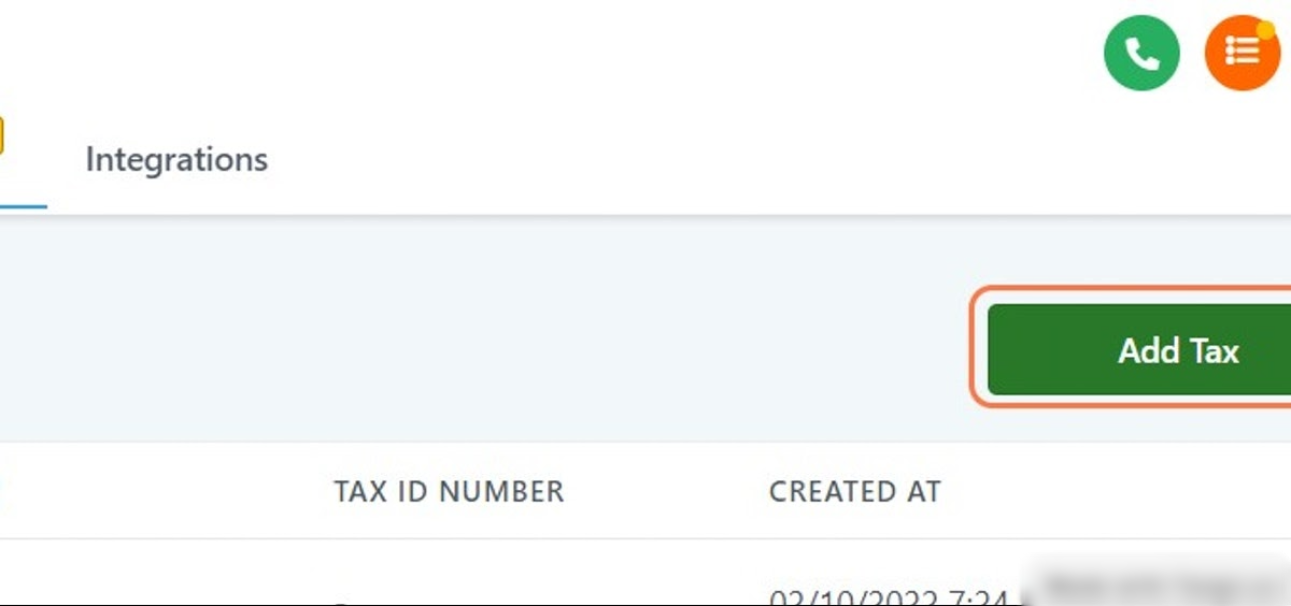
- Enter the Tax name, rate in %, description, or Tax ID number.
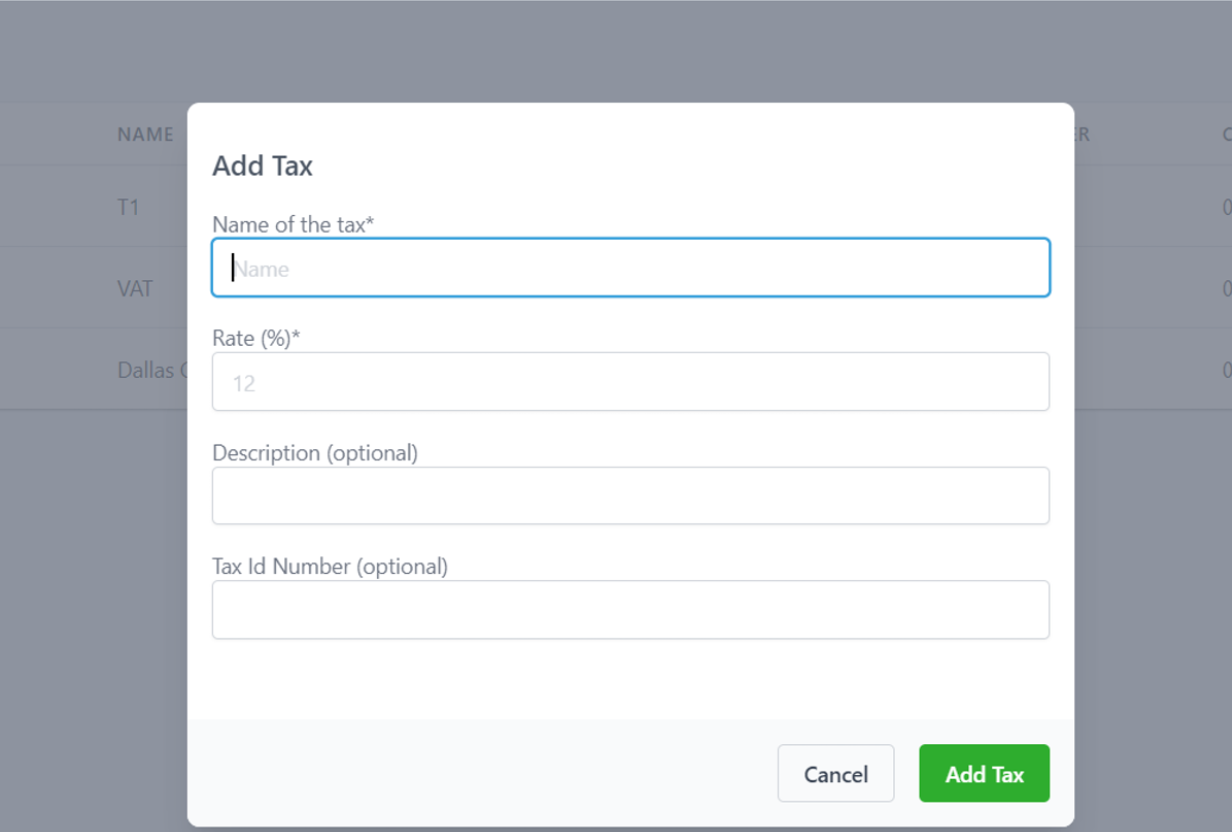
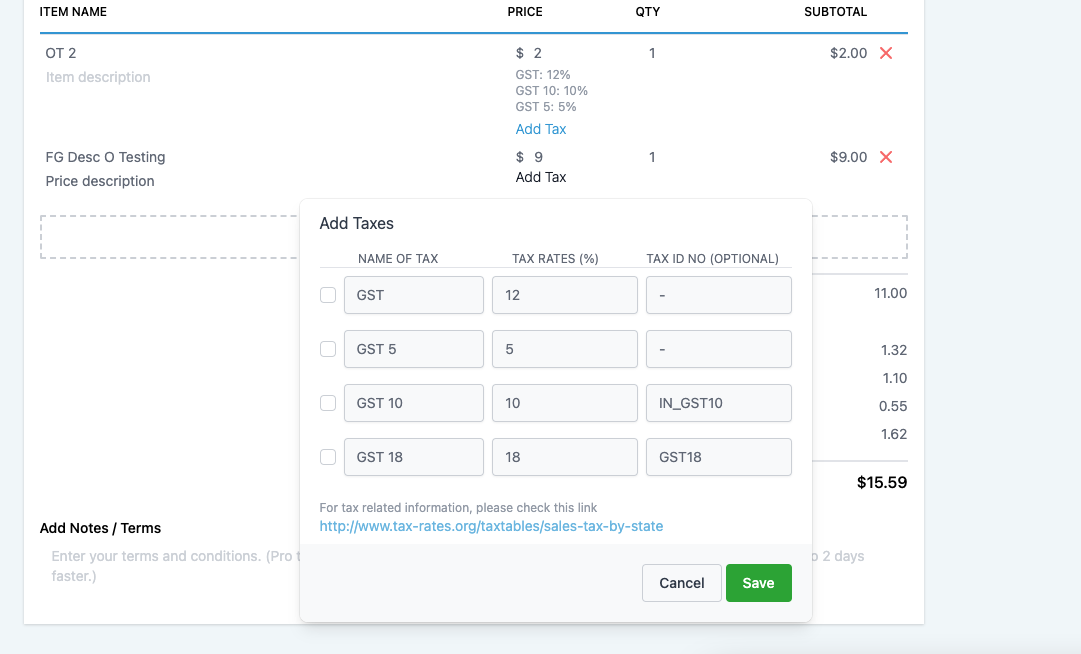
How to add a discount to your invoice
You can add a discount to this invoice by clicking on the "add discount" icon.
How to send an invoice
- Once you create the invoice, you can send it to your client using the green button on the top right corner.
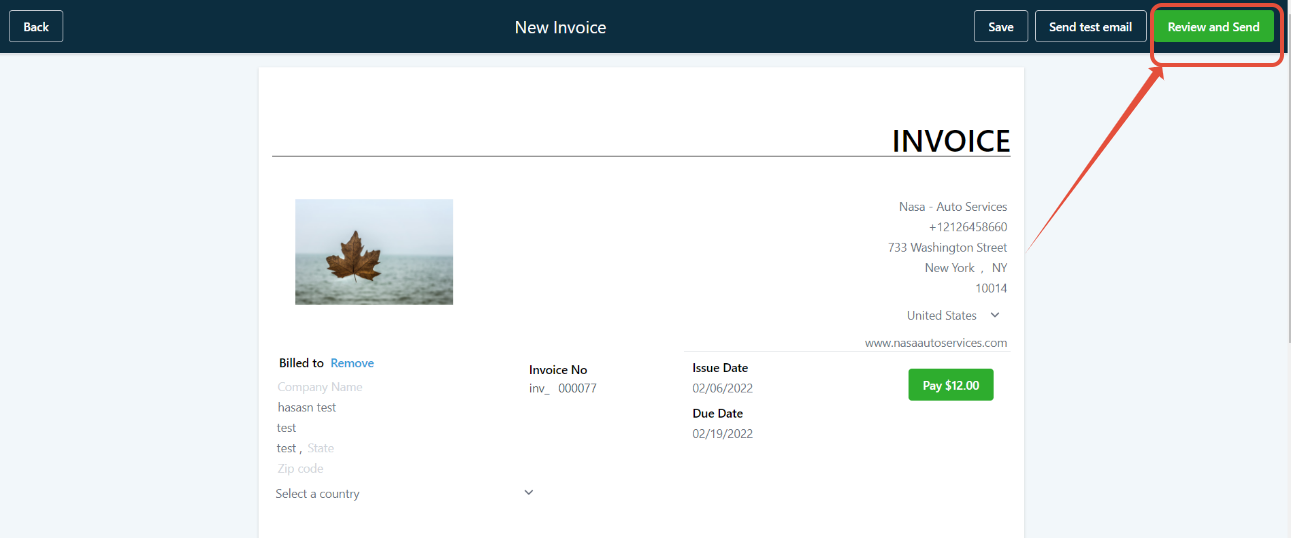
- You can send the invoice through email and text, as well as in test mode.
- Click on the advanced option to switch to live and test mode.

How to check the status of your invoices
- Go to the Invoices tab where you will see the list of invoices and their statuses.
- You can filter the invoices by status and date range as well.

Invoices can also be found in the Transaction tab.
Note: The transaction tab is only available in the new UI.