The Outlook Calendar integration with the CRM
allows users to sync their Outlook Calendar with the CRM, access their events, and manage them in one place. Users can connect their Outlook accounts, configure their settings, and create new appointments that reflect in their Outlook Calendar.
FAQ:
- Will Outlook integration work in unassigned calendars?
- Can I connect two different Outlook accounts in one location to one user?
- The system is not allowing me to connect an Outlook account to a user already connected by a different user (Even if it is the same person just using another email address in the other CRM user account). If that is functionality, can you guys give me a workaround?
- I'm an admin. Can I connect Outlook integration to agents from Team Management?
- Can I use both google calendar and outlook calendar at the same time?
- Can I simultaneously write appointments to both Google and Outlook for one user in a location?
- Is this feature supported in my billing plan?
What is the Outlook Calendar integration?
Outlook Calendar integration with the CRM is a powerful feature that enables users to synchronize their Outlook Calendar with the platform. This integration allows users to access their Outlook Calendar events in the CRM, ensuring they have all their appointments and meetings in one place. With this integration, users can connect their Outlook account to the CRM and configure their calendar settings to sync their calendar data seamlessly. Users can access their Outlook Calendar events from within their account, manage them directly, and create new appointments that will be reflected in their Outlook Calendar.
What are the benefits of this integration?
- Syncing Outlook Calendar with the CRM enables users to access their appointments and meetings in one place, eliminating the need for manually switching between different applications.
- Users can manage their Outlook Calendar events directly from the CRM, which saves time and effort and enhances their productivity.
- Configuring calendar settings in the CRM ensures seamless synchronization of calendar data, which enables users to stay on top of their schedules and never miss necessary appointments.
- Users can create new CRM appointments reflected in their Outlook Calendar, ensuring that all data is current across both platforms.
Who will benefit the most from this integration?
The Outlook Calendar integration with the CRM benefits users and businesses that rely heavily on scheduling appointments and managing calendars. This includes sales and marketing teams, project managers, small business owners, and professionals who manage their schedules across multiple platforms. Users using Outlook Calendar to manage their appointments and meetings will find this integration particularly useful.
Please Note:
- The integration supports only Office 365, Outlook.com, live.com, or Hotmail calendars.
- Only one Outlook account can be connected to one user in a single location. If the same user exists in another account within the same organization under the same email address, they would be able to connect the same Outlook Calendar in that account as well.
- Outlook Integration works only for Group Calendars.
How to connect to Outlook Integration? Navigate to Settings > Profile. You will find the Integrations section, and you can connect the Outlook account from there.
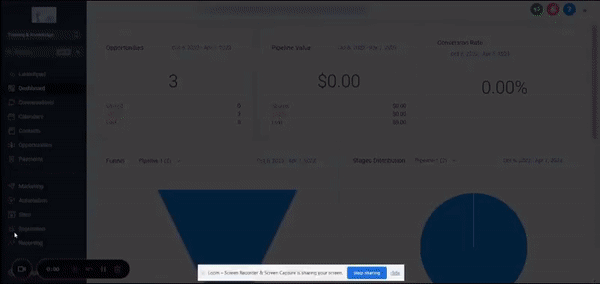
Please Note:
The user who is logged in and wants to integrate should be part of that account, and only in that case you can find the Profile in the Settings menu.
You will then be required to permit LeadConnector to access your Outlook Calendar. Proceed with that to continue.
How to configure my calendar to use Outlook Integration?
Navigate to Settings > Profile, and scroll down to the bottom right, where you will find Calendar Configuration. In the Calendar configuration, you have two segments:
- Primary Calendar: It reads all the calendar events from Google/Outlook and writes all the appointments to Outlook/Google.
- Check for Conflicts: It only reads calendar events from Google/Outlook.
Primary Calendar Configuration:
Click on the edit button under Primary Calendar to select your Outlook account. You'll find all your Outlook calendars in the dropdown, and you can choose one of the calendars to which you want to read and write.

Please Note:
If appointments are not syncing over from Outlook or to Outlook, please edit the Primary calendar, choose Do not sync events to the primary calendar > Save > then reselect the same calendar. This should resolve the syncing issue.
Check for Conflicts Configuration:
Click the edit button under Check for Conflicts to find all your calendars in your Outlook account. Proceed to select the calendar that you want to check for conflicts.
FAQ:
Will Outlook integration work in Event calendars?
No, Outlook integration does not work in Event Calendars. However, it works with Round Robin, Collective, and Service Calendars.Can I connect two different Outlook accounts in one location to one user?
No, you can connect only one Outlook account to one user in a location.The system is not allowing me to connect an Outlook account to a user already connected by a different user (Even if it is the same person just using another email address in the other CRM user account). If that is functionality, can you guys give me a workaround?
Yes, one Outlook account can be connected to one single user in any number of locations, but the same Outlook account can't be connected to a different user. However, we are showing a detailed message for it.
Workaround:
Connect a new Outlook account to User B and share that particular Outlook calendar from User A's already connected Outlook account to the new Outlook account of User B.
I'm an admin. Can I connect Outlook integration to agents from Team Management?
No, as of now, you have to log in to the system with your Agent’s account and connect to Outlook, and then you can configure Primary and Calendar Configuration from Team Management.Can I use both Google Calendar and Outlook Calendar at the same time?
Yes, you can use both Google and Outlook at the same time. You can configure the primary calendar to Outlook and Check for Conflicts from Google, Outlook, and vice-versa.Can I simultaneously write appointments to both Google and Outlook for one user in a location?
No, you can write appointments to only one calendar at a time.
Account role message: Outlook Integration is not enabled for your account. Please contact the administrator.
Please Note:
Once you disconnect Outlook integration, we automatically remove the Outlook calendars that are connected in the Primary Calendar and in Check for Conflicts Calendar.
Was this article helpful?
That’s Great!
Thank you for your feedback
Sorry! We couldn't be helpful
Thank you for your feedback
Feedback sent
We appreciate your effort and will try to fix the article