Introduction to Subscription Integration
To begin configuring your subscription payment page, the initial step involves linking your Stripe account to the CRM. Follow these steps for a seamless connection.
Step-by-Step Process
1. Navigate to Payment Options: From your CRM dashboard, go to the "Payments" section.
2. Locate Integration Settings: Scroll down until you see "Integrations," then click to open it.

3. Link Your Stripe Account: Find the Stripe option, and click "Continue." Follow the prompts to finish linking your Stripe account to the CRM.
Product Setup for Subscriptions
Once Stripe is successfully connected, the next phase is to create a product for your subscription offering.
Instructions to Create a Product
1. Go to Product Management: Under the payments menu, select "Products.

2. Define Your New Product: Click "Create Product" and fill in details like the name, description, and whether it's a service or a digital good.
3. Set Subscription Pricing: Select the "Recurring" option for subscription services and define the pricing structure. You can also add trial periods or setup fees if needed.
Creating a Sales Funnel for Subscriptions
Building an effective funnel is key to guiding potential subscribers through the purchase process.
Funnel Setup Guide
1. Access Your Funnel Tools: Head to the "Sites" section of your CRM and select "Funnels."
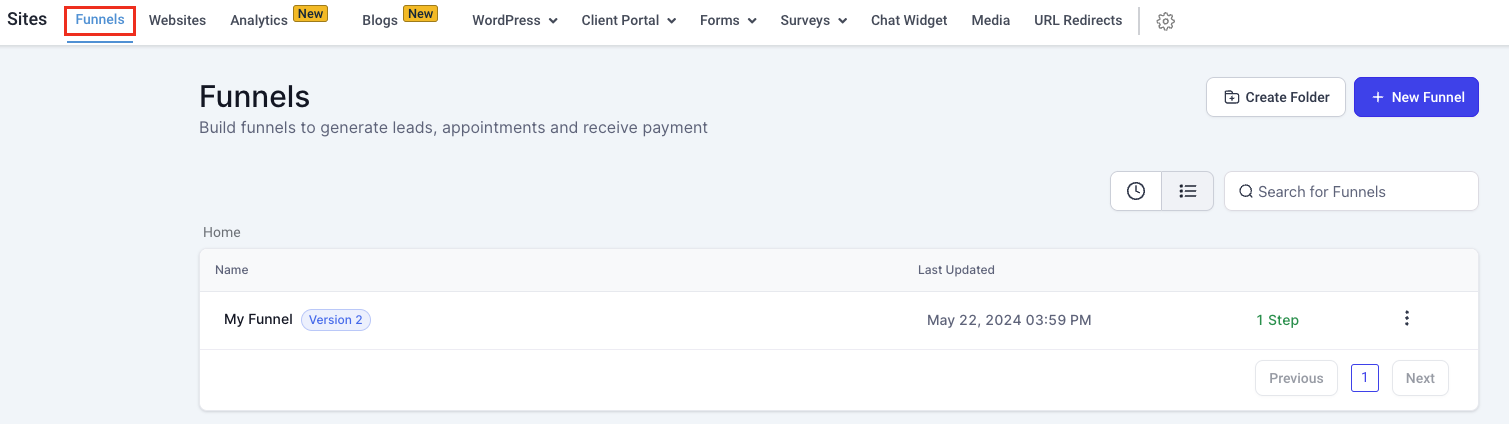
2. Choose and Customize a Funnel: Pick a template that fits your business and adjust it to reflect your branding.
3. Set Up Payment Options in the Funnel: Ensure your funnel includes a two-step order form for collecting payments. Remove unnecessary fields, such as shipping details for digital services.
Integrating a Two-Step Order Form
A two-step order form helps gather customer details before the payment stage, allowing for easier follow-ups.
How to Customize Your Order Form
1. Personalize the Form: In the funnel editor, locate the two-step order form and customize it to capture relevant information, such as contact details.
2. Connect the Product: Link the product you created to your funnel so customers can select their subscription plan and complete the purchase.
Troubleshooting and Common Questions
Stripe Integration Issues: Double-check your login credentials and ensure your Stripe account is in good standing.
Multiple Subscription Plans: You can offer different subscription tiers by creating multiple products or pricing plans.
Funnel Customization: Be consistent with your brand’s style and messaging while creating a clear user flow through the funnel.
Was this article helpful?
That’s Great!
Thank you for your feedback
Sorry! We couldn't be helpful
Thank you for your feedback
Feedback sent
We appreciate your effort and will try to fix the article







