Overview
The LinkedIn Lead Form Submitted trigger is designed to capture leads from LinkedIn Lead Gen forms submitted by users and then route them into a workflow for further actions. This allows you to automate tasks such as follow-ups or lead management processes based on the submission of LinkedIn forms.
Trigger Name
LinkedIn Lead Form Submitted
Trigger Description
This trigger initiates the workflow when a contact submits a LinkedIn Lead Form. You can also apply filters, such as Business Niche or Page, to refine the contacts that should enter the workflow based on additional criteria.
Trigger Details
Field Name | Description | Mandatory |
|---|---|---|
Business Niche | The business niche associated with the contact submitting the LinkedIn lead form. | No |
Page | The LinkedIn Page from which the lead form submission is coming. You can select specific pages. | Yes |
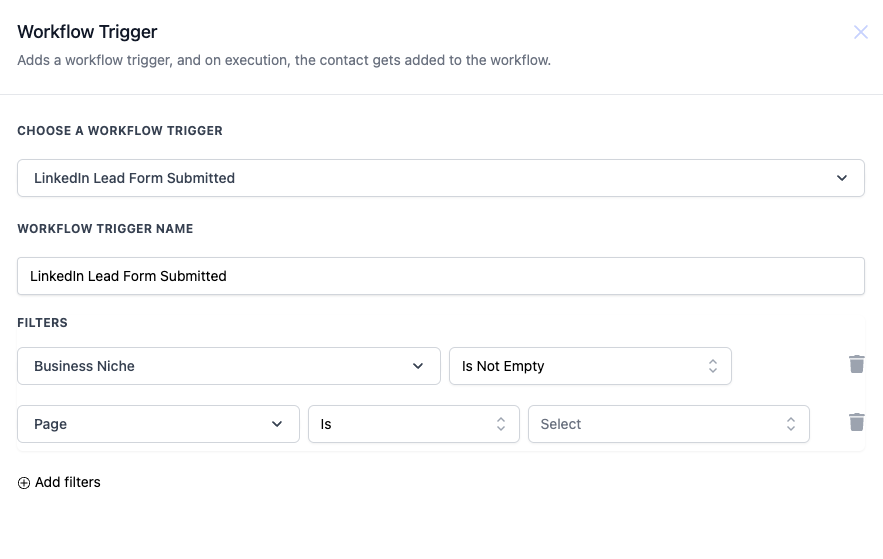
Operator Descriptions
Operator | Description |
|---|---|
Equals to | Triggers if the field value equals the input value. |
Is Not Empty | Triggers if the field value is not empty. |
Is Empty | Triggers if the field value is empty. |
Is | Triggers if the field matches exactly the selected value. |
Contains Phrase | Triggers if the field contains the entered phrase. |
Does Not Contain Phrase | Triggers if the field does not contain the entered phrase. |
How to Configure
- Step 1: Select "LinkedIn Lead Form Submitted" from the list of workflow triggers.
- Step 2: Name the trigger, such as "New LinkedIn Leads."
- Step 3: Add relevant filters:
- For example, choose Business Niche and set the operator to Is Not Empty if you want to ensure the lead has a defined business niche.
- Choose Page to specify the LinkedIn page where the lead form was submitted from.
- Step 4: Save the configuration and proceed to define the actions or steps to follow after the trigger fires.
Please Note: This trigger would only work once you have integrated with LinkedIn on the platform. For this, you can go to the Integrations tab and integrate LinkedIn.
Example
You want to capture all leads submitted through a specific LinkedIn page in the Education niche. Configure the trigger with:
- Business Niche = Is Not Empty
- Page = Specific LinkedIn Page
This ensures that any form submission meeting these conditions enters the workflow for follow-up actions like lead nurturing emails or a sales team alert.
Was this article helpful?
That’s Great!
Thank you for your feedback
Sorry! We couldn't be helpful
Thank you for your feedback
Feedback sent
We appreciate your effort and will try to fix the article