Number pools are a great way to track the calls driven by paid campaigns. Using number pools, you can attribute call-tracking conversations based on specific phone numbers being shown to leads that land on designated landing pages and websites. These numbers(s) are only displayed on specific pages and are only shown to leads who take a specific course of action. They’re also known as “call tracking codes,” but we call them “number pools.”
In this article, we’ll go over how to set up number pools so you can start collecting data about your visitors.
How to set up number pools for call tracking
Update: We can't enter gclid in the URL to imitate Google ads now. It should be from the actual Google ads.
Please Note:
Update (July 29, 2020)
For US Numbers (10-digit local numbers), you can now put the number in any one of these three formats 111-222-3333, 111.222.3333, or (111) 222-3333, and the swap script will recognize and swap the number.Click on Settings
Click on Phone Numbers > Add Number Pool.
Click on Track visitor activity (optional)
Once you pick which visitors you want to track, Click on Next: Create Pool
We recommend tracking All visitors.
If you select PPC search, the number on the website will only switch when the visitors are landing from a paid ad.
Once you fill out all information, Click on Next: Tracking Options
Choose Phone number(s)
Set up Whisper Message / Call recording
Click on Activate Number
Once you set up the number pool, you can click on the information icon to integrate the snippet on your website:
Copy the Normal Snippet
1. Click on Sites > 2. Pick your Funnels/Websites > 3. Settings
4. Paste the copied Normal snippet at the bottom of your Body Tracking code
5. Click Save
This will swap the number within the entire Funnels/Websites.
If you want the number to swap on one single funnel/website page, click on Edit Page
Click on Settings > Tracking Code on the top left

Paste the copied Normal snippet in the Footer code and click Yes, Save
Head back to our number pool setup:
Click on Tracking Number 4 Numbers highlighted in the screenshot.
Copy the swapping Number and paste it on the Funnels/websites.
If you want to update the swapping number, you can click on the Edit icon here:
Uncheck the option "same as forwarding number" and set your own swapping number:
Now you can paste the swapping number on the website:
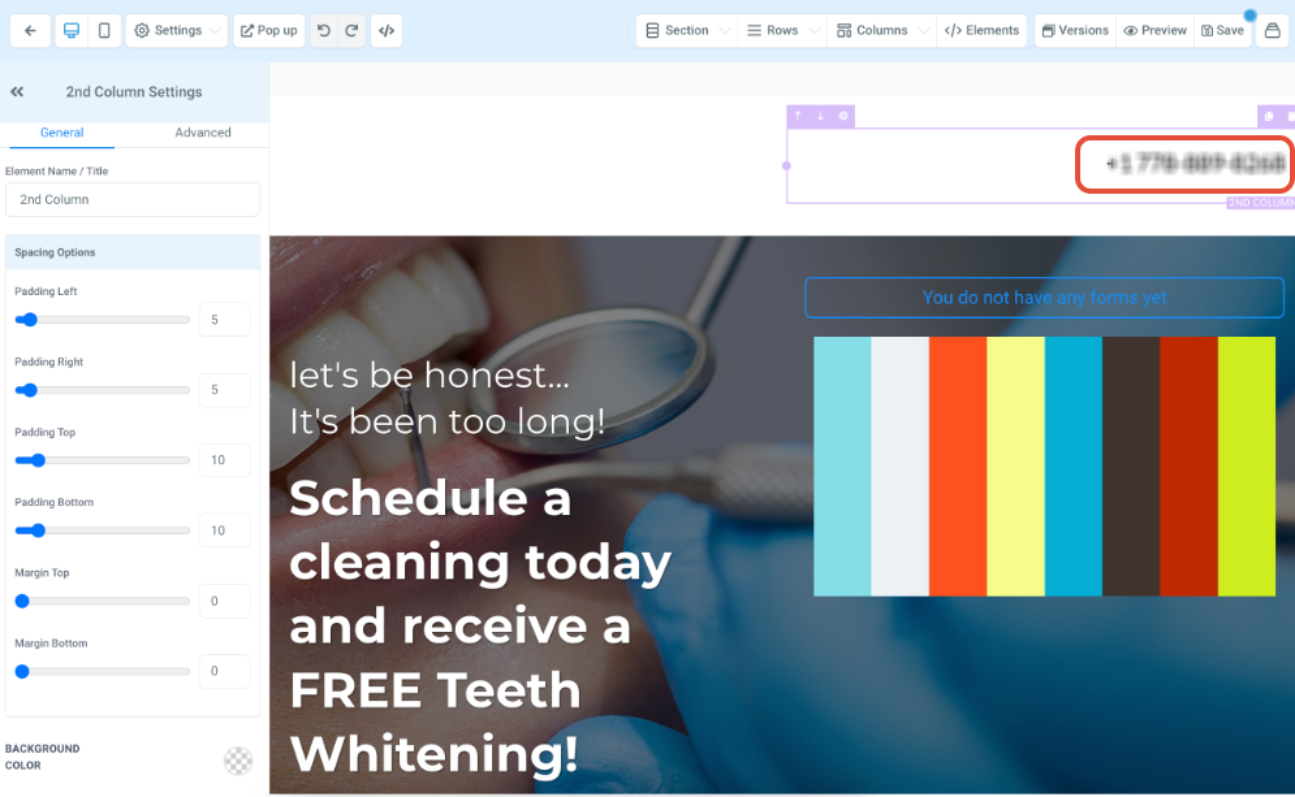
Once the number pool is set up and running, you can view the keyword column under Reporting in the Call Reporting tab.
Your website visitors search the keywords, then they land on your website and call the tracking number, we will be able to attribute the source, and keyword in the call reporting tab.
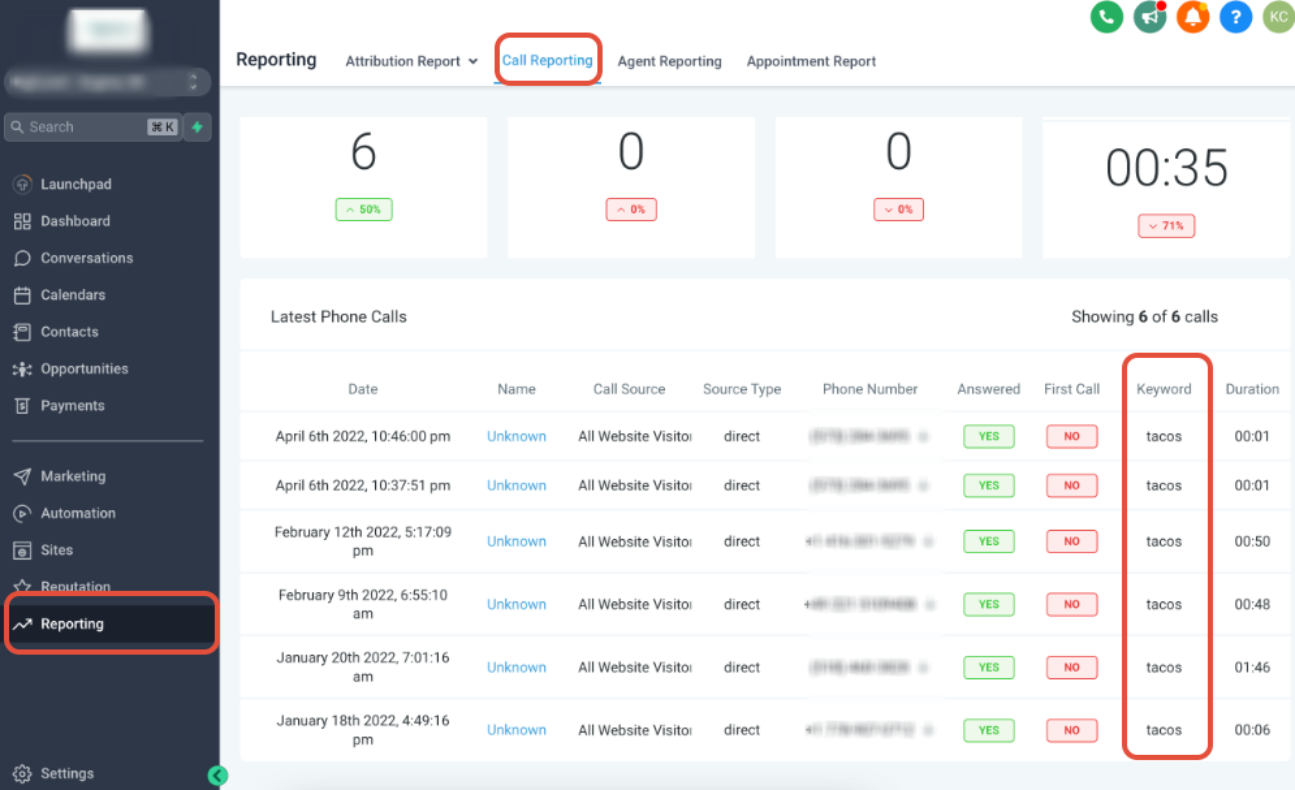
After you scroll to the right and click the arrow down button here, you can also look at the link the contact was visiting. You can also click the contact's name to view their activities:
How To Test Number Swapping
Once you've added the tracking script to the Body of your webpage, you can test that the number swap is working by opening an incognito browser.
If the Tracking Option All Except Direct is selected, we must link the landing page URL from another webpage instead of entering the link directly from the browser to test.
How To Set Up Keyword Tracking
For your account to display the keyword that was searched before the call was initiated, you'll need to add the following parameter to the ad URL in Google Ads: ?keyword={keyword}
To swap numbers in a button:
You can use an anchor tag and set href with the phone no and text as you want.
e.g. <a href="tel:(972) 421-5139" class="btn btn-blue">Call Us</a>
Group ID
It will help to swap only one number but not each and every number from different number pools. So it will find the best matching number pool and swap number.
Use-case Example:
If the user is running two ads. If the leads land on the first ad, the website will show a different number; if they land on the second ad, the website will show another different number.
Then they need to change the source according to the ad and set the group using a Group ID.
Edit the number pool > Click on Add/Edit Group Id > Name the group Id > Click Update.

You can click on the information icon to copy the Group snippet to integrate it in the footer of your website:
FAQs
1. Why must we set up number pools to track calls?
We recommend setting up call tracking for all sources. We can determine how they arrive at your website by switching the phone number as soon as leads land from different sources. For example, for real live Google ads, there are &gclid parameters at the end of the landing URL. That’s how our snippet code sees them and switches the number accordingly, so once they call that tracking number, we match up with the website cookies, link them, and attribute the source to the leads.
Once the website visitors call the tracking number, we can attribute keywords in the Call reporting tab. So this column keyword will be filled out with those data:
2. What is the cost/price for setting up a Number Pool?
The standard phone number monthly fee and usage charges apply to a number pool just like a standard phone number within your account.
3. Can I direct calls from the Number Pool to the web app or the mobile app?
Currently, this is not possible. Calls made to Number Pool can only go to the 'Forward Calls to' number.
Was this article helpful?
That’s Great!
Thank you for your feedback
Sorry! We couldn't be helpful
Thank you for your feedback
Feedback sent
We appreciate your effort and will try to fix the article




















